
¡Hi!
To link your OneTouch Verio Flex and automatically and instantly transfer your glycemic result to SocialDiabetes follow these steps:
-
- On your smartphone
- Update SocialDiabetes to the last available version
- Activate Bluetooth: "Settings" > Bluetooth
- Activate the Visibility of your device (so that the glucometer can find it)
- On your glucometer
- Turn it on by pressing and holding the (OK) button
- On your smartphone
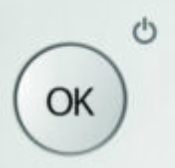
-
-
- Once turned on, press the (^) and (OK) buttons at the same time and the Bluetooth symbol
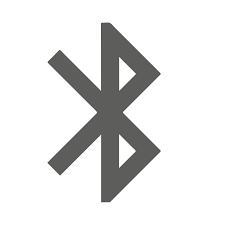 will appear indicating that it is ready to pair. If you press it again it will stop transmitting via Bluetooth
will appear indicating that it is ready to pair. If you press it again it will stop transmitting via Bluetooth
- Once turned on, press the (^) and (OK) buttons at the same time and the Bluetooth symbol
-
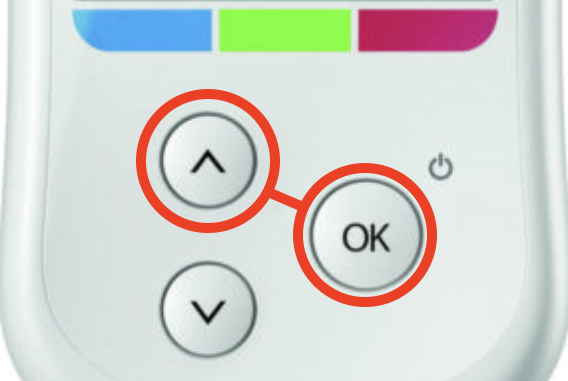
- On your smartphone
- Open the SocialDiabetes app
- In the vertical menu on the left, select "Connect your Device"
- Escoge OneTouch Verio Flex de la lista y haz clic en "vincular"
- Choose OneTouch Verio Flex from the list and click "link". The phone will display the message "Looking for glucometer..."
- The device will ask you for a pairing code -> It will be displayed on the glucometer screen."

-
- The glucometer and the app will display a confirmation message
- Link completed!
In case of problems:
- Restart the Bluetooth service
- If not solved:
- Turn off the glucometer
- Unlink (if already paired) the device from the app.
- Unlink (if already paired) the device from the system in the Bluetooth settings
- Restart the Bluetooth service again
- Turn on the glucometer and pair it again
If you have any questions, please contact support@socialdiabetes.com
Comments