- What is Mallya?
- First steps and linking to SocialDiabetes
- Basic use
- Other features
- Unpair Mallya
- More info
- FAQ
- Video tutorials
What is Mallya?
Mallya is a Biocorp device that allows you to automatically record the insulin injections you make with your pens. It works with Bluetooth technology and is compatible with SocialDiabetes.
First steps and linking to SocialDiabetes
|
1. Charge Before proceeding, charge your Mallya to the maximum
|
2. Unplug Once it is charged, unplug it from the power supply
|
3. Calibrate Move it slowly back and forth until you hear a beep and the LED turns green and turns off again
|
|
4. Assemble the base Fit the base with the pen and align the dose window
|
5. Assemble the button Snap the button onto the top of the pen, press the button and wait for the light to flash alternately green and orange
|
6. Pair it with the app Keep the Mallya close to the phone and go to "Connect your device" in the app
Select "Smart Pens" and click on the pairing button of your choice (Bolus for rapid insulin, Basal for slow insulin)
When paired, the LED will turn green
|
Basic use
Once paired the injections will be transferred to the app automatically. If for some reason your Mallya goes out of range or the Bluetooth connection is lost, your data will be transferred automatically on the next reconnections with the app.
Other features
- 'Find me': Mallya has a function to beep and flash in white to make it easier for you to find it in case of loss. To do this just go to the 'Connect your device' section, click on the gear icon of the paired Mallya and click on the 'Find me' button.
- ⚠️ This feature will only work with a Mallya that is in range and connected
- Sometimes this function may take a few seconds to become available
- Device data: To see the manufacturer, serial number and other data just go to the 'Connect your device' section, click on the gear icon of the paired Mallya.
Unpair Mallya
If you ever want to unlink a Mallya from the app just click on the unlink button of that Mallya in the "Connect your device" section. Make sure the Mallya is in range and connected
- ⚠️ Your Mallya will be reset to factory settings and all data in it will be erased
- ⚠️ If you have unpaired your Mallya without being connected, you will need to put it back into pairing mode. To do this use the pin provided in the box or any stylus and press and hold until you hear three beeps as shown below:

More info
FAQ
- I can't pair Mallya What can I do? If you have problems pairing Mallya with the app follow these steps:
- Reset to factory defaults with provided pin
- Restart your phone's Bluetooth service
- Follow the first steps again and make sure the Mallya is close to the phone. It may take a few seconds for the pairing confirmation to appear
- Can I pair two Mallya's at the same time? Yes, you can pair one Mallya for your bolus insulin pen and one for your basal insulin pen.
- Some injections appear with an error. What should I do? Mallya records all the injections performed, even those in which it has not been possible to determine the dose injected. If any injection appears like this
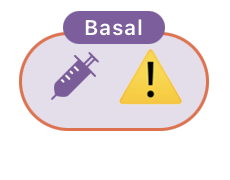 simply edit it to the desired value or delete it if you are not interested in it
simply edit it to the desired value or delete it if you are not interested in it - What are priming injections? Mallya detects injections used to remove air bubbles from the pen and they are marked as 'priming'. If an injection has been erroneously marked as priming simply edit the value and mark it as a dose injection.
- Sometimes the data is not transferred immediately, is this normal? As with any Bluetooth device, the connection may take time or fail. First of all, make sure that the device has battery, that it is connected and that the data does not already appear in the 'My controls' section. If not, don't worry, the next time you connect, the data will be transferred to the app.
Video tutorials
First steps:

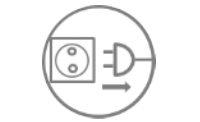
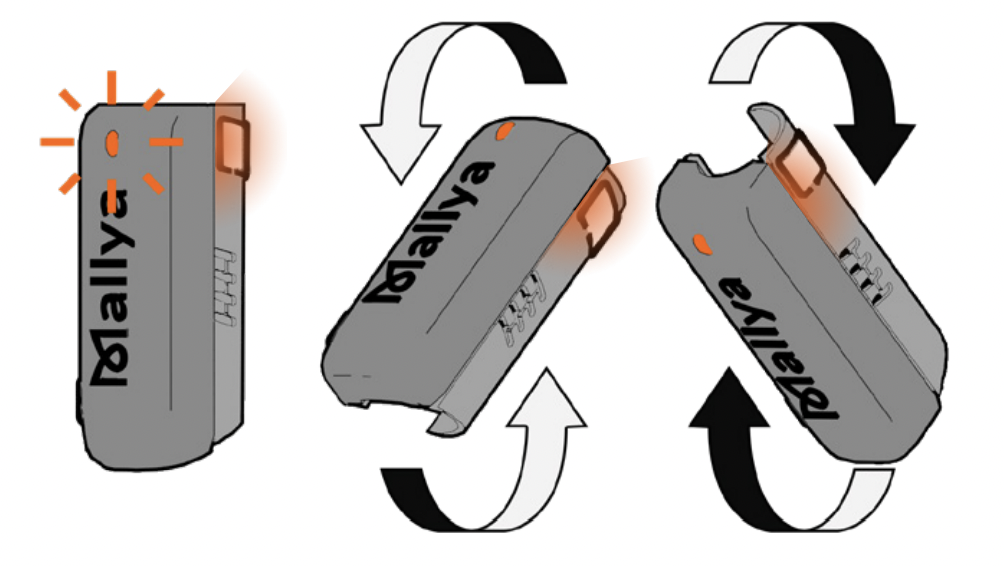


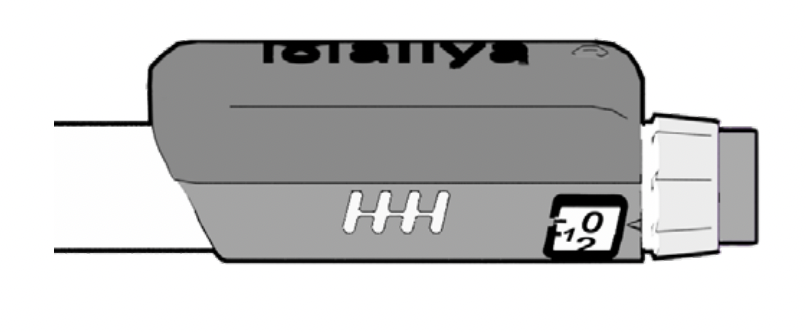

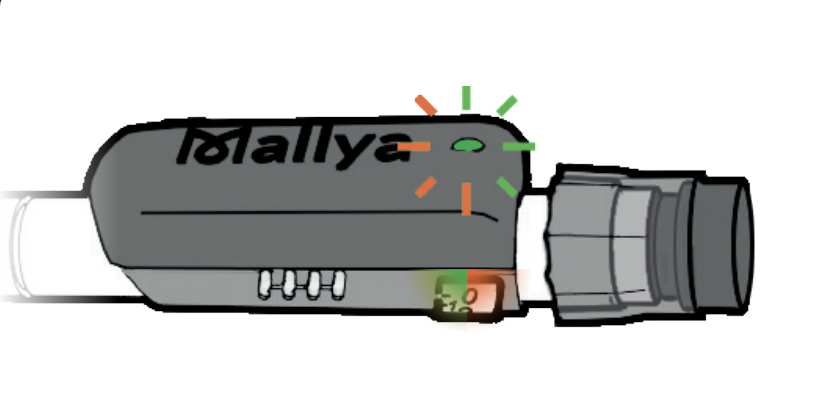
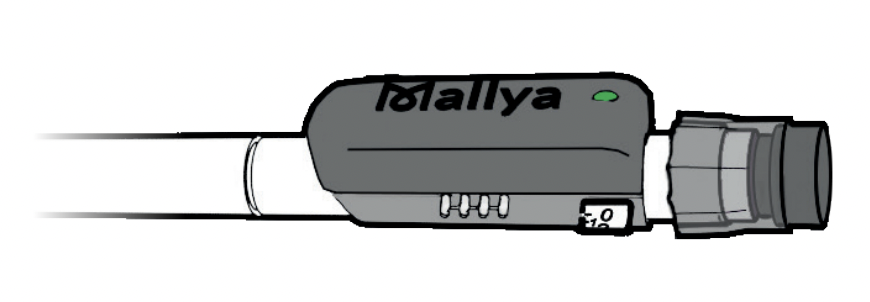
Comments