To connect your Glucocard SM and automatically and instantly transfer your blood glucose
result to SocialDiabetes, follow these steps:

● Update SocialDiabetes to the latest version available.
● Follow these instructions on the Glucocard SM glucometer:
○ Switch on the glucometer by pressing down on the O button for 2 seconds.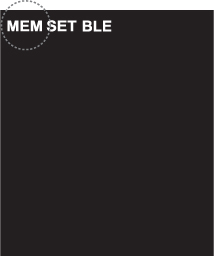
○ Press the up button twice.
■ OFF in large letters appears on the screen and the letters BLE flash
on the top.
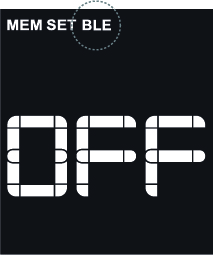
○ Press the ‘O’ button.
■ OFF flashes on the screen.
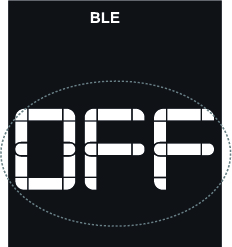
● Your glucometer is about to search for your phone.
● To continue:
○ Press the up button and choose number - 1 -.
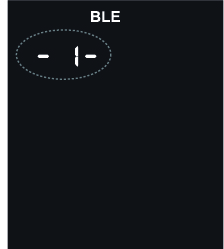
○ Press the ‘O’ button.
■ PrG flashes on the screen.
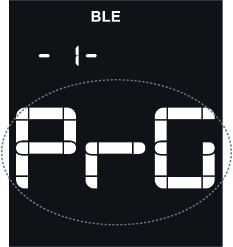
○ On your smartphone:
■ Open the SocialDiabetes app.
■ On the left vertical menu, select ‘Connect your Device’.
■ Choose Accu-Chek from the list and click on ‘Connect’.
○ Return to your glucometer and do not exit this screen.
● On your GlucoCard SM and press the ‘O’ button again.
○ The PrG screen remains frozen.
○ The Bluetooth icon starts flashing at the top of the screen.
○ You have 30 seconds to perform the following step:
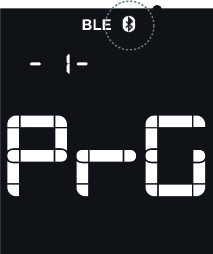
● On your phone, activate your device’s Bluetooth and Visibility (so that the
glucometer can find it).
○ A new available device should appear at the top of the list, normally starting
with EAM... (If it does not appear, press the search icon to look for
available devices).
○ Press on the name and ‘Connected’ will appear.
● If the icon does not appear, repeat from step 3, please.
● If it has been connected correctly, it will appear at the top of the glucometer. 
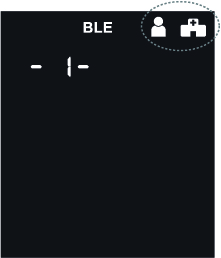
● On the glucometer, press the V button.
○ When only the icon  appears, press the O button.
appears, press the O button.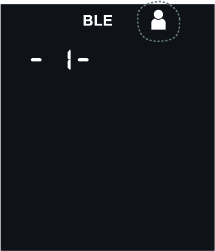
● Open the SocialDiabetes app on your phone, go to Settings > Connect your device.
● Press the CONNECT button on the side of the GlucoCard SM.
From now on, if you keep your phone Bluetooth switched on, when you do your blood
glucose reading and remove the strip from your glucometer, SocialDiabetes will open
automatically and the blood glucose value will appear on the screen.
If you cannot synchronise your devices, try again from step 3. If you are still having issues,
get in touch with support@socialdiabetes.com
Comments