
To connect your Glucomen Areo 2K to your phone and transfer your capillary blood
glucose automatically to SocialDiabetes, follow these steps:
1. Update SocialDiabetes to the latest version available.
2. Follow these instructions on the Glucomen glucometer:
○ Switch on the glucometer by pressing down on the O button for 3 seconds.

4. Open SocialDiabetes on your phone.
○ Open the menu and go to Connect your device.
○ Press on the Glucomen Areo 2K glucometer CONNECT button.
5. Activate NFC on your phone. Go to Settings and switch on NFC.
6. Place the back of the Glucomen Areo against the back of your phone until the
device vibrates (it can take a few seconds. Please wait patiently).
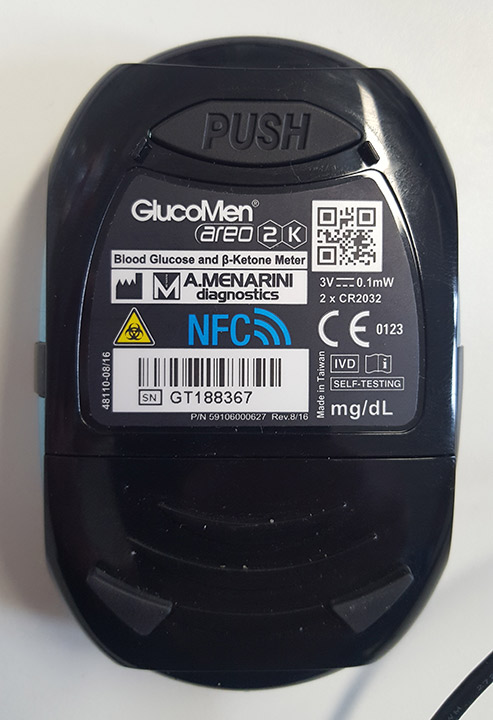
7. If the phone is not blocked, SocialDiabetes will open and the New Log screen will
appear. The value from the glucometer will appear in the glucose field.
From now on, every time you place Glucomen close to your phone, a New Log will open
automatically.
If you cannot synchronise your devices, try again from step 3. If you are still having issues,
get in touch with support@socialdiabetes.com and we will personally help you to connect it.
Comments